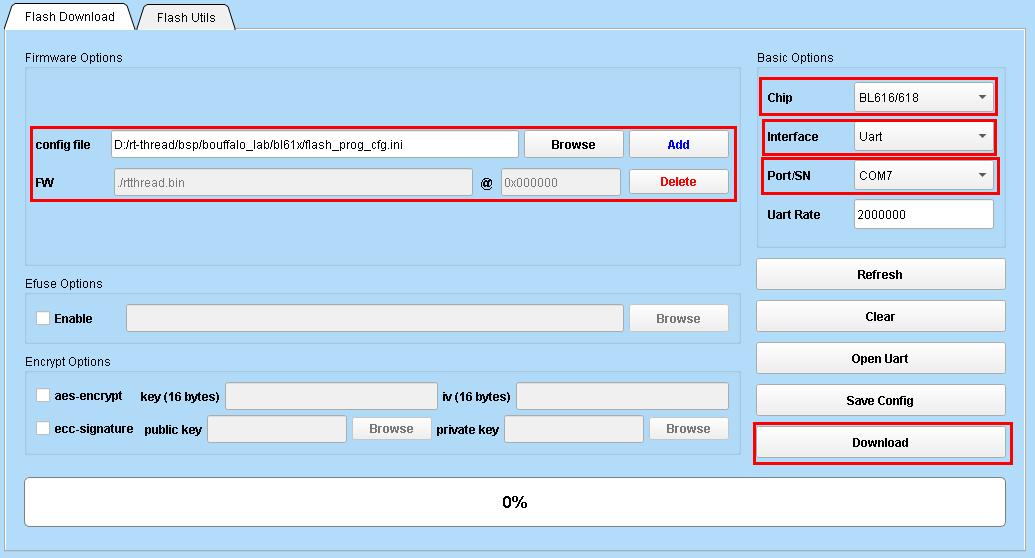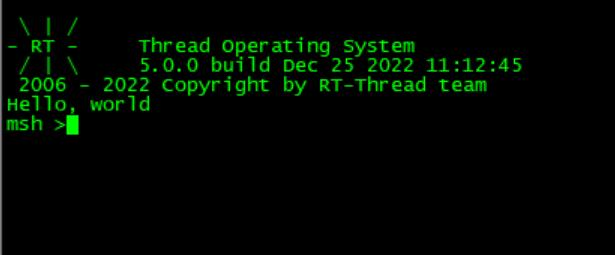12 KiB
English | 中文
bouffalo_lab bsp
1. Introduction
bouffalo_lab bsp is a board support package for bouffalo_lab's series of AIoT chips. It adopts the latest LHAL driver library from bouffalo_lab, which is synchronized with the bouffalo_sdk (formerly known as bl_mcu_sdk) code at commit id: e6e8da79a50aeb4fcb67ac380c3bd8885cd56faf.
Currently, the following chips are supported:
| Chip Model | Kernel | |
|---|---|---|
| 1 | bl60x(bl602/bl604) | RISC-V SiFive E24 |
| 2 | bl70x(bl702/bl704/bl706) | RISC-V SiFive E24 |
| 3 | bl61x(bl616/bl618) | RISC-V T-Head E907 |
| 4 | bl808 | RISC-V T-Head E902(lp)+E907(m0)+C906(d0) |
LHAL is a driver library designed by bouffalo_lab for unified general peripheral interfaces. The code is concise and supports all series of bouffalo_lab chips.
| Peripheral | BL602/BL604 | BL702/BL704/BL706 | BL616/BL618 | BL808 |
|---|---|---|---|---|
| ADC | ○ | √ | √ | ○ |
| CAM | - | × | × | × |
| CKS | ○ | √ | √ | ○ |
| DAC | ○ | √ | √ | ○ |
| DMA | ○ | √ | √ | √ |
| EFUSE | × | √ | √ | √ |
| EMAC | - | √ | √ | √ |
| FLASH | √ | √ | √ | √ |
| GPIO | ○ | √ | √ | √ |
| I2C | ○ | √ | √ | ○ |
| I2S | ○ | ○ | √ | ○ |
| IR | ○ | √ | √ | ○ |
| MJPEG | × | × | √ | √ |
| PWM_v1 | ○ | √ | - | - |
| PWM_v2 | - | - | √ | √ |
| RTC | ○ | √ | √ | √ |
| SEC_AES | ○ | √ | √ | √ |
| SEC_SHA | ○ | √ | √ | √ |
| SEC_TRNG | ○ | √ | √ | √ |
| SEC_PKA | ○ | √ | √ | √ |
| SPI | ○ | √ | √ | √ |
| TIMER | ○ | √ | √ | √ |
| UART | √ | √ | √ | √ |
| USB_v1 | - | √ | - | - |
| USB_v2 | - | - | √ | √ |
| WDG | ○ | √ | √ | ○ |
Note: √ means supported; × means unsupported; ○ means supported but not tested; - means the peripheral is not available.
2. Environment Setup and Compilation
bl60x/bl70x/bl61x can be directly compiled for the corresponding chips. bl808 is a multi-core heterogeneous architecture, divided into m0, lp, and d0. Each core needs to be compiled separately and burned to the corresponding location. Please refer to bl808 triple-core user guide for detailed usage.
The following operations are based on the single-core bl61x chip, and the operations for other chips are the same.
2.1. Download
Please download the toolchain for the corresponding chip using the download links below.
| Chip Model | Download Link |
|---|---|
| bl60x/bl70x | Linux/windows |
| bl61x/bl808 | T-Head Website or Linux/windows |
2.2. Setup
For Windows, please use the env tool and extract the cross-compiler with the command tar -xvf Xuantie-900-gcc-elf-newlib-mingw-V2.6.1-20220906.tar.gz. Extracting the cross-compiler directly with Windows tools may cause compilation errors on Windows.
Add the path of the RISC-V toolchain to EXEC_PATH in rtconfig.py or specify the path using the RTT_EXEC_PATH environment variable.
Windows:
set RTT_EXEC_PATH=C:\Users\xxxx\Downloads\Xuantie-900-gcc-elf-newlib-x86_64-V2.6.1\bin
Linux:
export RTT_EXEC_PATH=/opt/Xuantie-900-gcc-elf-newlib-x86_64-V2.6.1/bin
2.3. Compilation
For Windows, it is recommended to use the env tool. Open the console and navigate to the bsp/bouffalo_lab/bl61x directory, then run:
cd bsp/bouffalo_lab/bl61x
menuconfig
pkgs --update
If you are using Linux, you can execute:
scons --menuconfig
It will automatically download the env-related scripts to the ~/.env directory, then execute:
source ~/.env/env.sh
cd bsp/bouffalo_lab/bl61x
pkgs --update
After updating the software packages, use the command scons -j10 or scons -j10 --verbose to compile the board support package. Alternatively, you can use the scons --exec-path="GCC toolchain path" command to specify the toolchain path and compile at the same time.
If the compilation is successful, the rtthread.elf and rtthread.bin files will be generated. After the compilation, the script will automatically call libraries/bl_mcu_sdk/tools/bflb_tools/bflb_fw_post_proc to package the rtthread.bin for subsequent burning using the bouffalo_flash_cube tool.
The script will automatically download bflb_fw_post_proc using the curl command line method. If the automatic download fails, you can manually download the corresponding file for your operating system and save it to the libraries/bl_mcu_sdk/tools/bflb_tools/bflb_fw_post_proc directory.
| Download Link 1 | windows/Linux/macos |
|---|---|
| Download Link 2 | bflb_fw_post_proc-win.tar.gz/bflb_fw_post_proc-linux.tar.gz/bflb_fw_post_proc-macos.tar.gz |
| Download Link 3 | bflb_fw_post_proc-win.tar.gz/bflb_fw_post_proc-linux.tar.gz/bflb_fw_post_proc-macos.tar.gz |
3. Download and Flashing
3.1. Download the Flashing Tool
The current bsp must use the bouffalo_flash_cube-1.0.4 tool for flashing, other tools may not work correctly.
- Download Link 1: Baidu Pan
- Download Link 2: bouffalo_flash_cube-win.zip/bouffalo_flash_cube-win.tar.gz, bouffalo_flash_cube-linux.zip/bouffalo_flash_cube-linux.tar.gz, bouffalo_flash_cube-macos.zip/bouffalo_flash_cube-macos.tar.gz
- Download Link 3: bouffalo_flash_cube-win.zip/bouffalo_flash_cube-win.tar.gz, bouffalo_flash_cube-linux.zip/bouffalo_flash_cube-linux.tar.gz, bouffalo_flash_cube-macos.zip/bouffalo_flash_cube-macos.tar.gz
3.2. Flashing via GUI
-
Connect the serial port and select the corresponding port on the tool.
-
Open the flash_prog_cfg.ini file in the corresponding chip folder.
-
Hold down the boot button on the development board, then power on the board to enter flashing mode.
-
Click "Download" to start the flashing process.
3.2. Flashing via Command Line
You can use the bouffalo_flash_cube.sh script in the bsp/bouffalo_lab directory to flash the chip via command line. Enter ./bouffalo_flash_cube.sh bl616 /dev/ttyUSB1 and the script will automatically download bouffalo_flash_cube using the curl command line method.
If the automatic download fails, you can manually download the corresponding file for your operating system and save it to the libraries/bl_mcu_sdk/tools/bflb_tools/bouffalo_flash_cube directory.
- bl616: chip name (bl808: simultaneous flashing of three cores; or enter: bl808-m0/bl808-lp/bl808-d0 to flash the corresponding core individually, but m0 must be flashed for normal operation)
- /dev/ttyUSB1: download serial port number (in Linux it is /dev/ttyUSBx or /dev/ttyACMx, in Windows it is COMx)
4. Running
If the compilation and flashing are successful, when you reset the device, you will see the RT-Thread startup logo information on the serial port:
5. Supported Development Boards
| Board Model | |
|---|---|
| bl602 | BL602-IoT-3S/BL-HWC-G1 |
| bl702 | Maix Zero Sense |
| bl616/bl618 | M0S Dock/M0P Dock |
| bl808 | M1s Dock |
6. Driver Support List
| Driver | Support Status | Remarks |
|---|---|---|
| UART | Supported | Default baud rate 2000000 |
| GPIO | Supported | |
| I2C | Supported | |
| SPI | Supported | Supports DMA |
| PWM | Supported | |
| ADC | Supported | |
| RTC | Supported | |
| WDT | Supported | |
| HWTIMER | Supported | |
| FLASH | Supported | |
| SDCARD | Supported |
7. Contact Information
Maintainer: flyingcys
8. References
-
Chip datasheet