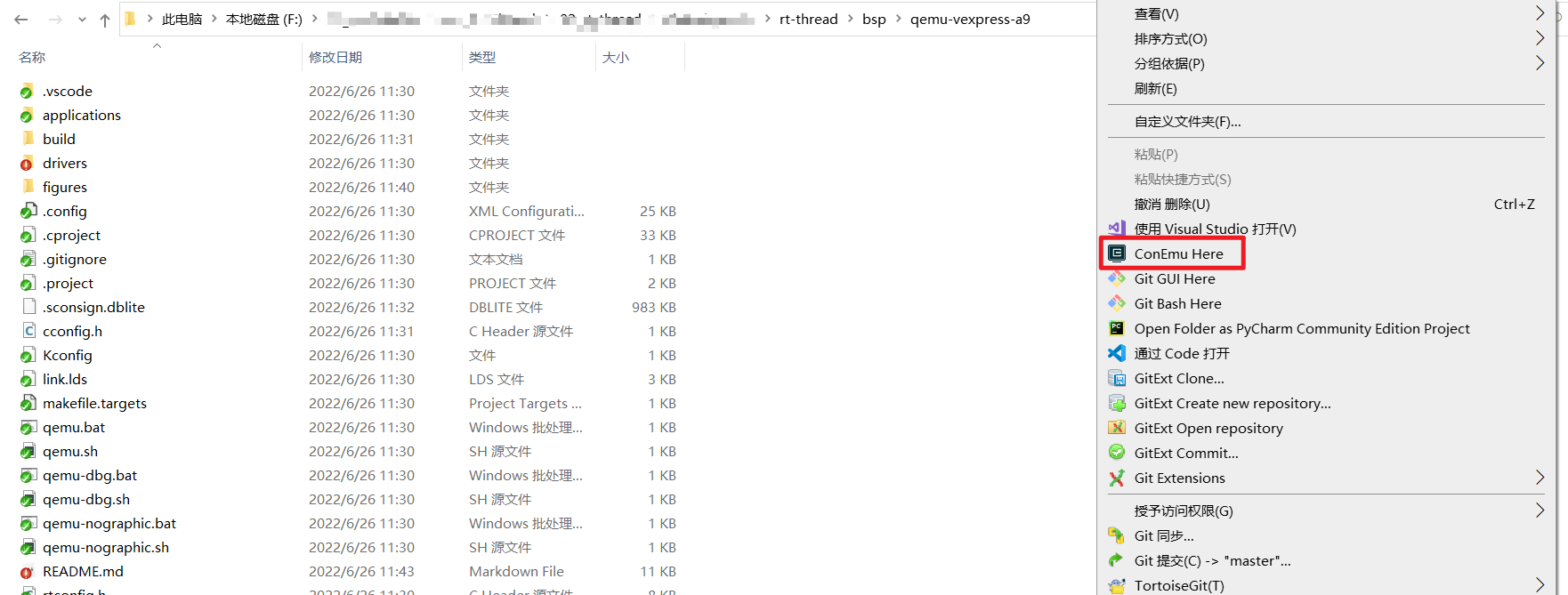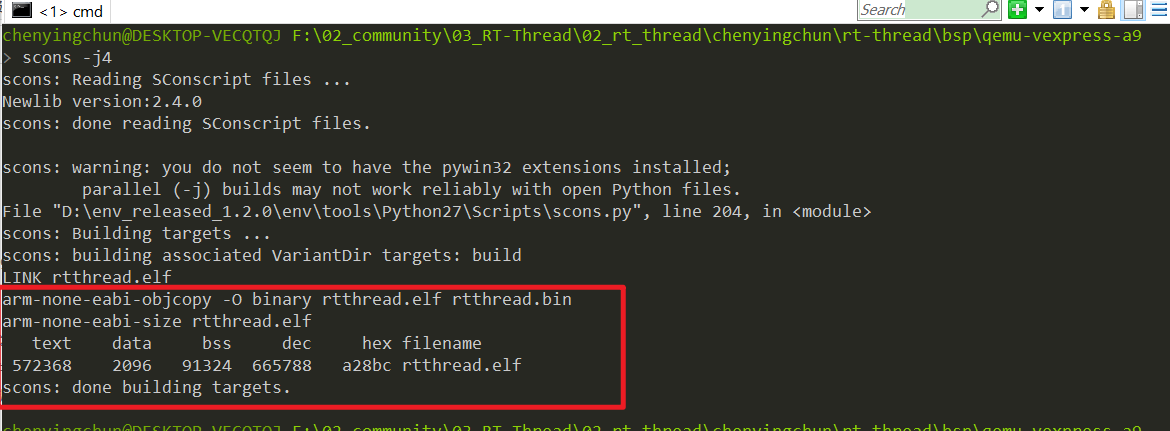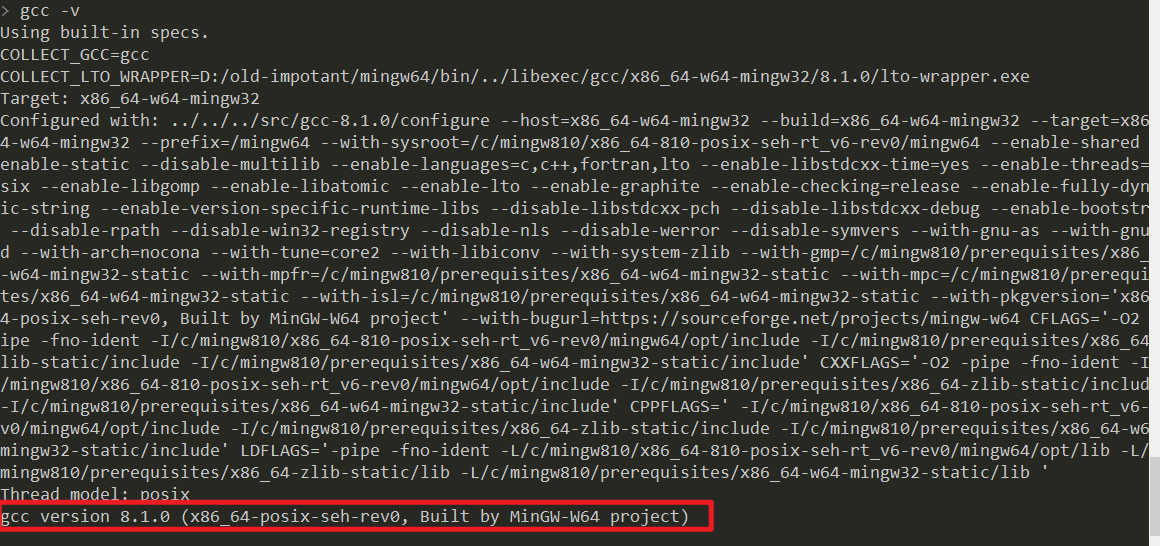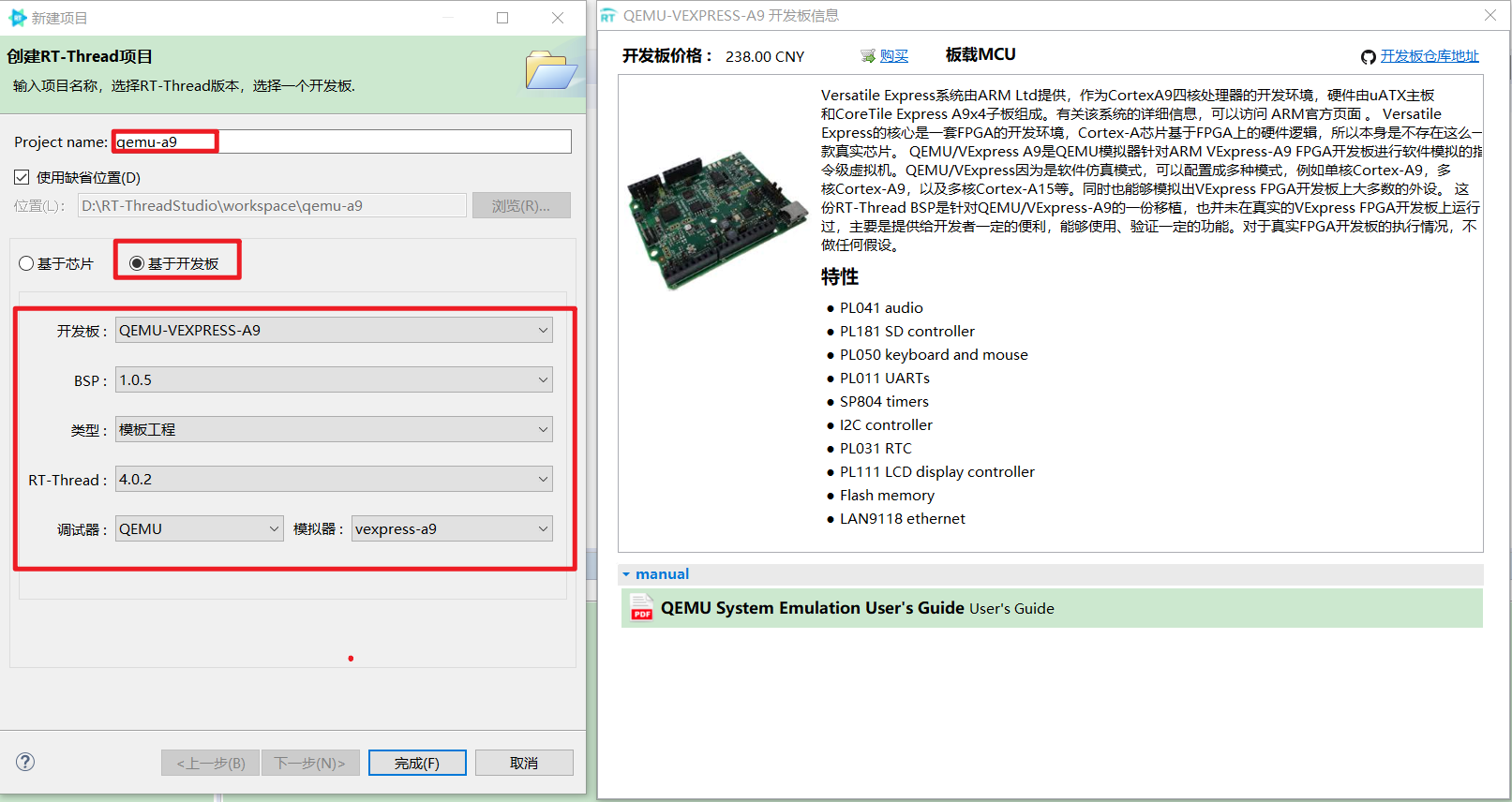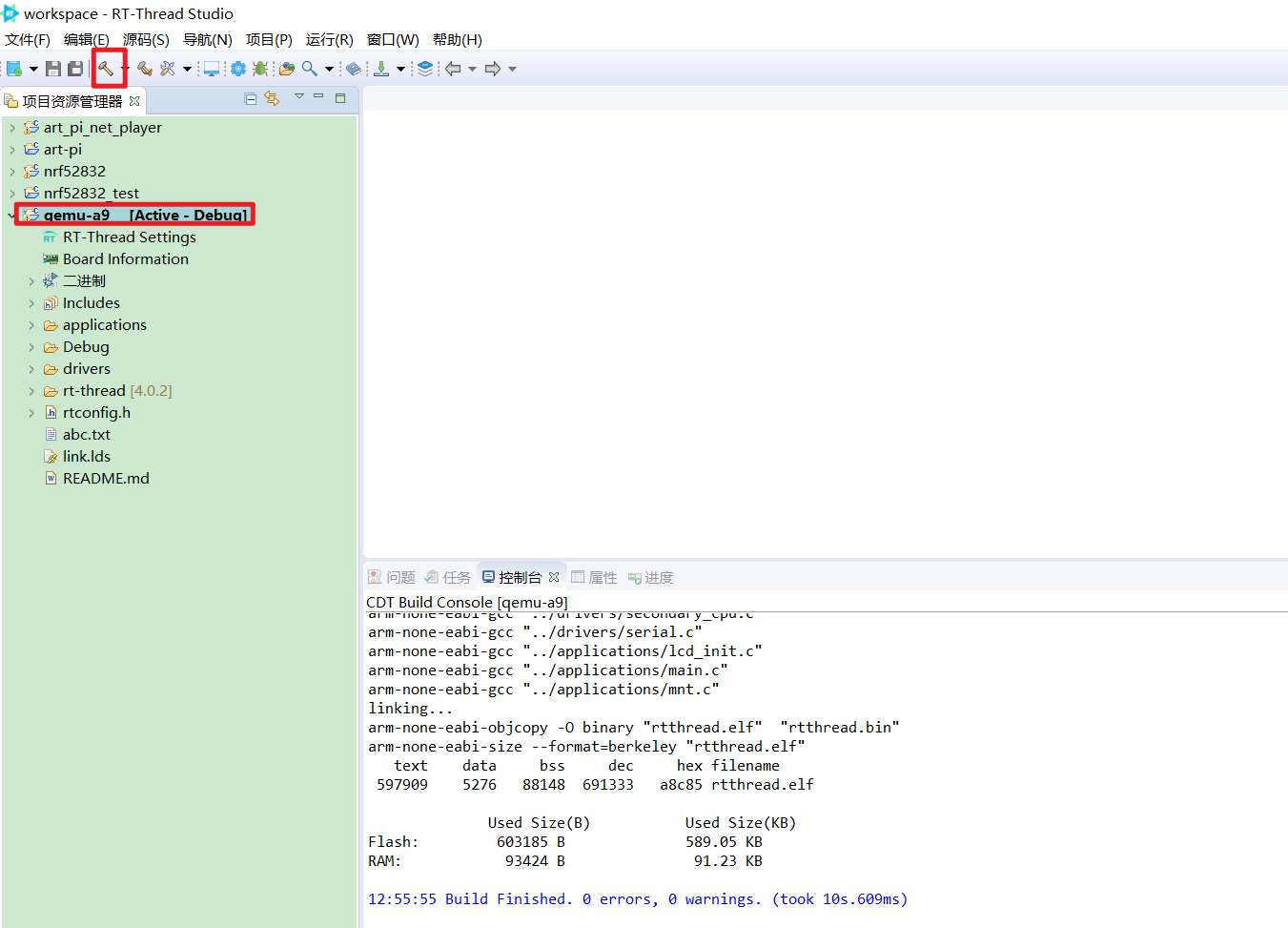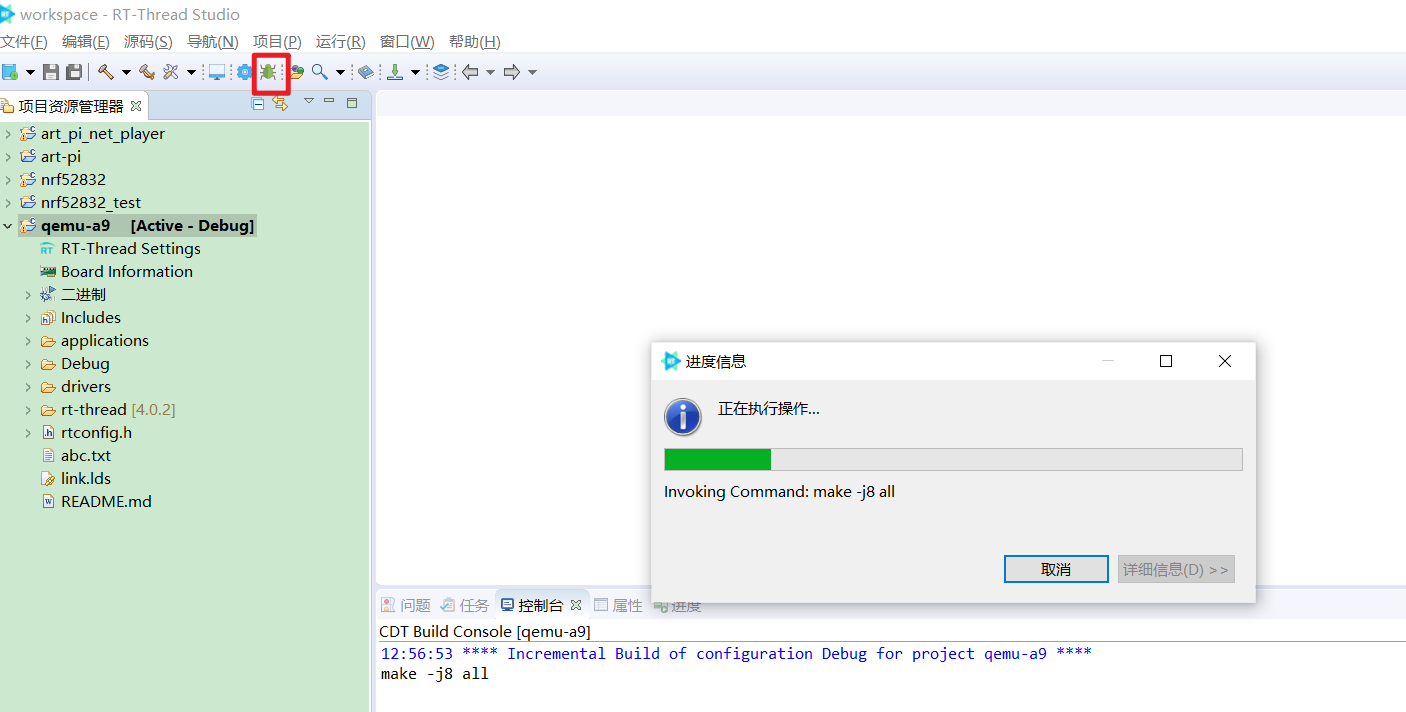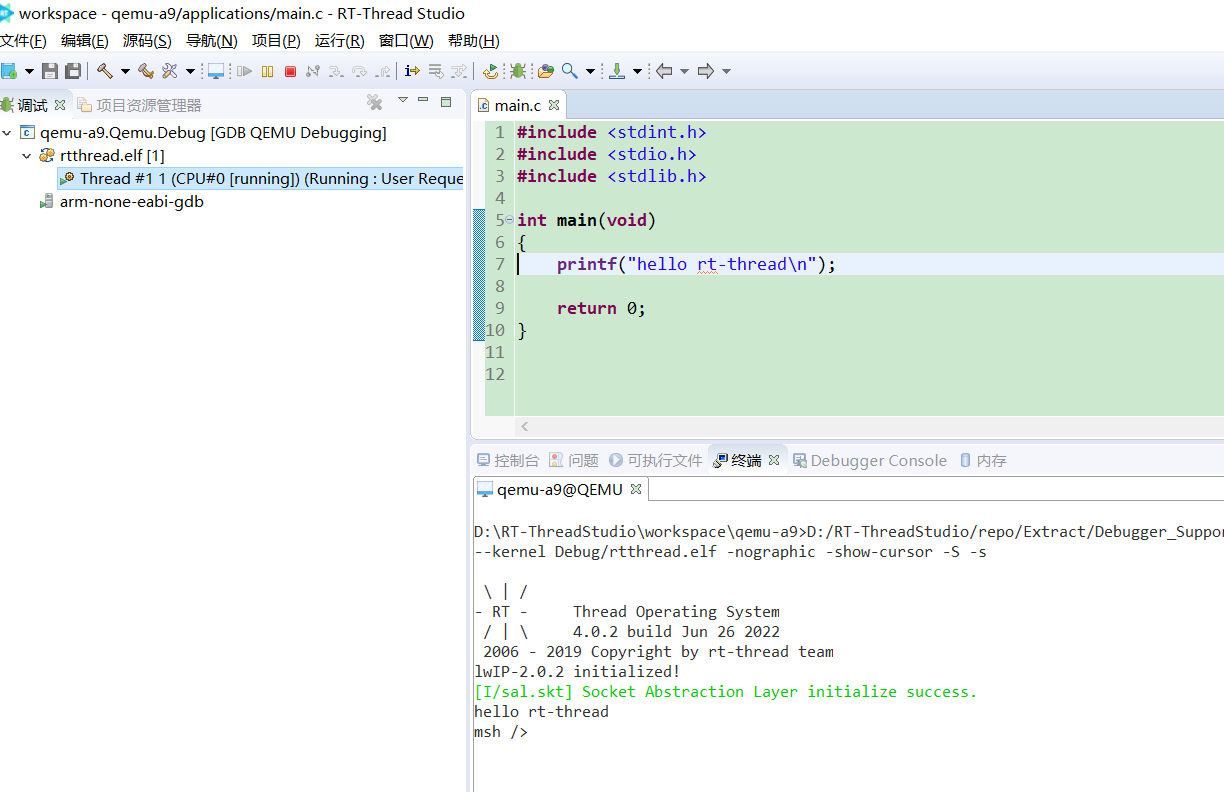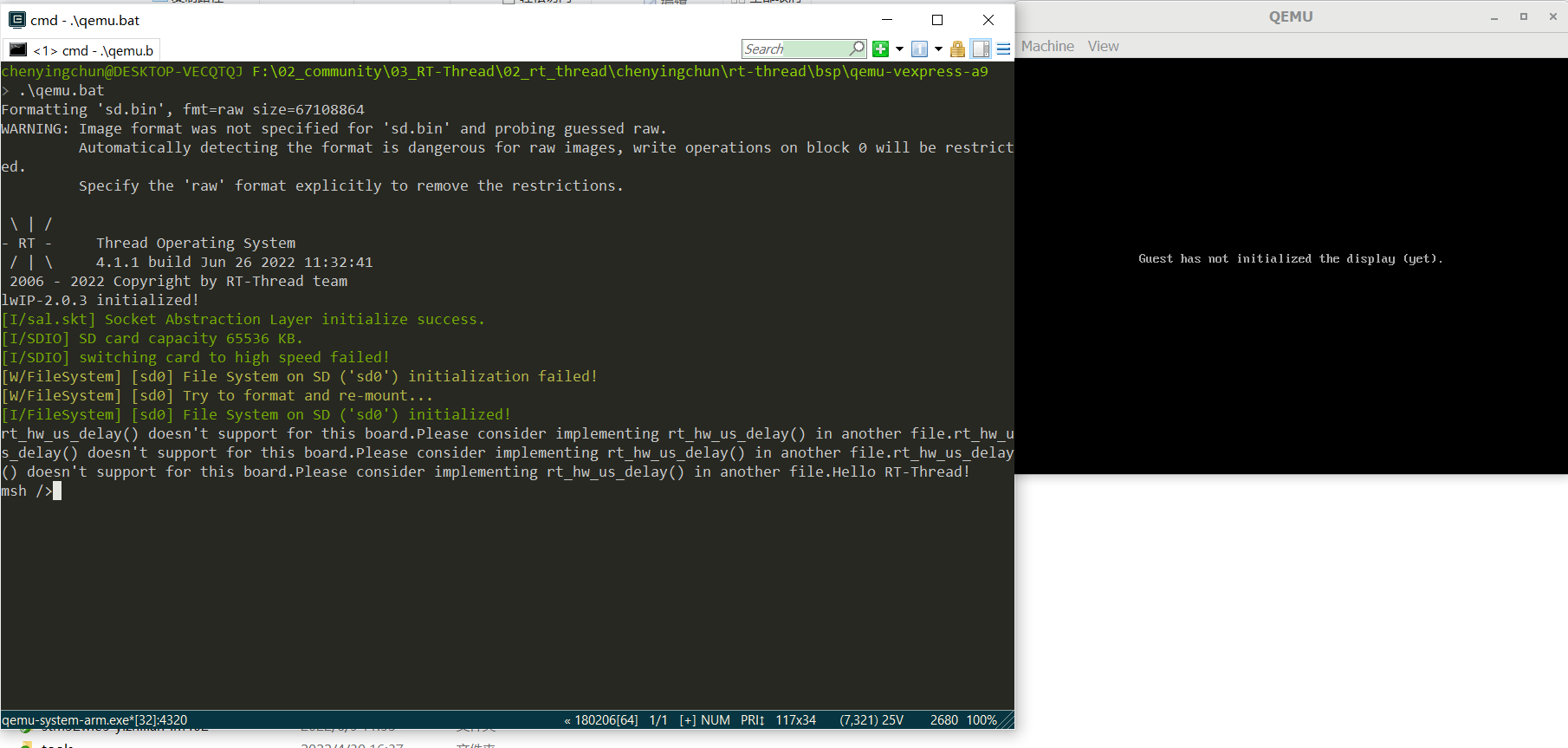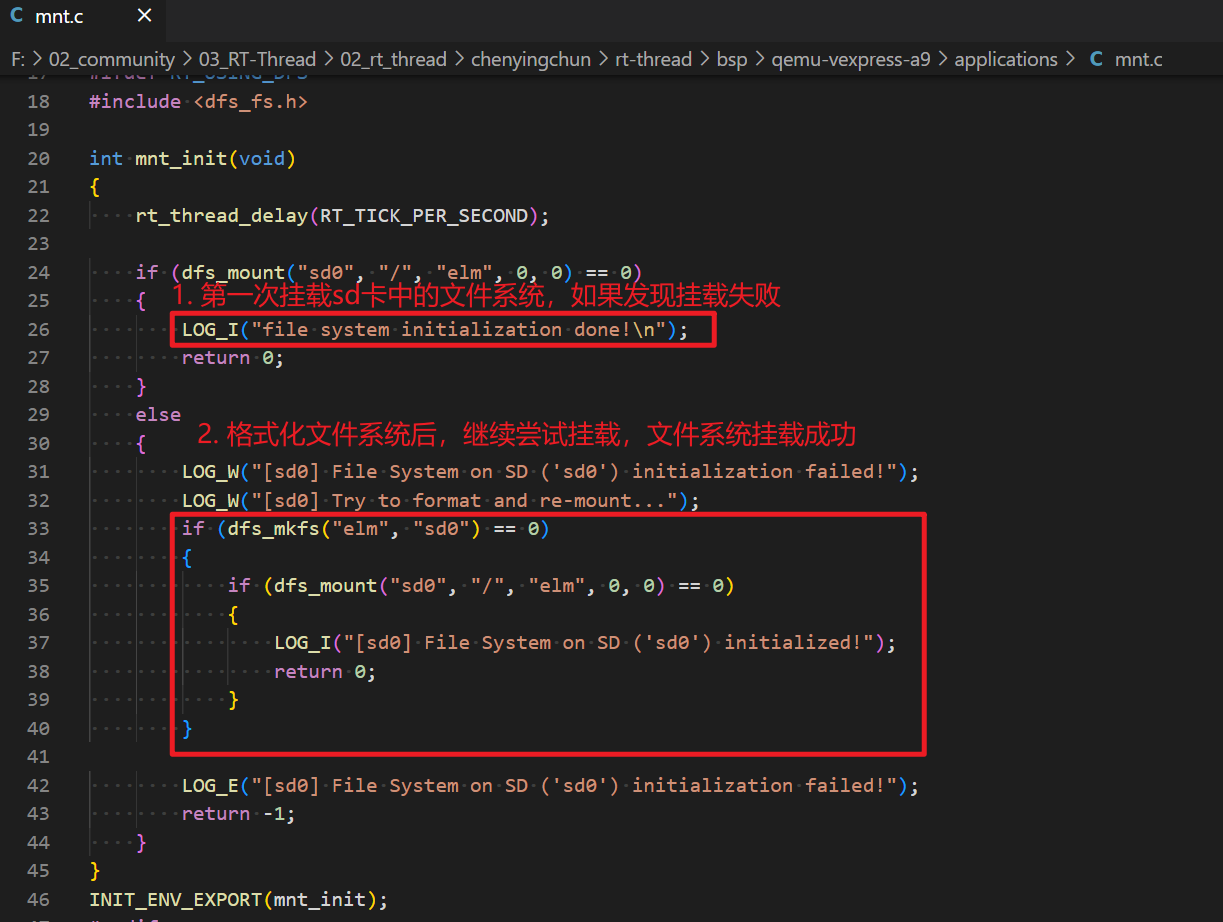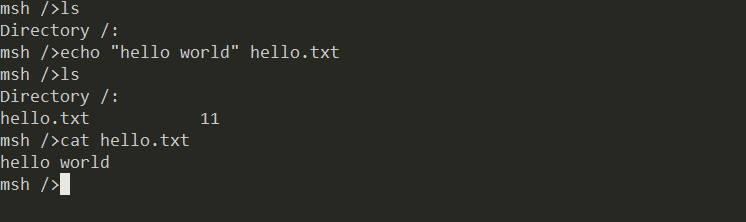We support OFW API to replace fdt old API, and add IRQ, IO, Platform-Bus, CPUs ... OFW node contorl. To support work with Device Tree or ACPI in drivers that use IRQ, we make a programmable interrupt controller driver's model. Signed-off-by: GuEe-GUI <GuEe-GUI@github.com>
QEMU VExpress A9板级支持包说明
1 简介
-
Versatile Express系统由ARM Ltd提供,作为CortexA9四核处理器的开发环境,硬件由uATX主板和CoreTile Express A9x4子板组成。有关该系统的详细信息,可以访问 ARM官方页面 。
-
Versatile Express的核心是一套FPGA的开发环境,Cortex-A芯片基于FPGA上的硬件逻辑,所以本身是不存在这么一款真实芯片。
-
QEMU/VExpress A9是QEMU模拟器针对ARM VExpress-A9 FPGA开发板进行软件模拟的指令级虚拟机。QEMU/VExpress因为是软件仿真模式,可以配置成多种模式,例如单核Cortex-A9,多核Cortex-A9,以及多核Cortex-A15等。同时也能够模拟出VExpress FPGA开发板上大多数的外设。
-
这份RT-Thread BSP是针对QEMU/VExpress-A9的一份移植,也并未在真实的VExpress FPGA开发板上运行过,主要是提供给开发者一定的便利,能够使用、验证一定的功能。对于真实FPGA开发板的执行情况,不做任何假设。
当前QEMU/VExpress-A9对应的硬件特性:
| 硬件 | 描述 |
|---|---|
| CPU | ARM Cortex-A9(单核) |
| 主频 | NA |
| Memory | 128MB(0x60000000 - 0x68000000) |
2 编译说明
- 推荐使用env工具编译工程,在
bsp/qemu-vexpress-a9目录中打开env环境,运行命令scons -j4
-
如果编译正确无误,会产生rtthread.elf、rtthread.bin文件。在QEMU中一般使用elf方式来运行,所以只需要使用rtthread.elf文件即可。
-
当前测试使用的RT-Thread Env版本
-
当前测试使用的GCC 交叉编译工具链版本
-
如果在Linux下使用,请自行下载GNU GCC工具链。
3 执行和退出
3.1 执行脚本文件说明
在这个bsp目录下已经提供了下面几个执行脚本文件,具体的说明如下表所示:
| 执行脚本文件 | 运行平台 | 备注 |
|---|---|---|
| qemu.bat | Windows | 普通模式启动运行 |
| qemu.sh | Linux | 同上 |
| qemu-dbg.bat | Windows | 调试模式启动运行 |
| qemu-dbg.sh | Linux | 同上 |
| qemu-nographic.bat | Windows | 以不带界面的模式启动运行 |
| qemu-nographic.sh | Linux | 同上 |
3.2 RT-Studio IDE下运行RT-Thread
推荐使用该方式进行学习,简单易用
-
创建QEMU工程,创建RT-Thread项目,选择基于开发板,选择QEMU-VEXPRESS-A9
-
创建好工程后,点击完成,选中qemu-a9工程,编译工程
-
调试工程,发现程序停在了main函数开头处
-
点击全速运行,发现程序正常运行起来
3.3 Windows ENV下运行RT-Thread
3.3.1 启动QEMU运行
-
当要运行编译好的RT-Thread时,可以在bsp目录下运行env,在env中敲入qemu.bat即可直接运行。这个执行脚本默认把串口输出到stdio(即控制台)上,所以直接执行脚本后就可以输出结果了。
-
默认情况下,我们发现已经成功挂载SD卡
注意一下,默认情况下,由于SD中没有文件系统存在,因此挂载失败,程序中检测到文件系统挂载失败后,会自动执行mkfs对文件系统进行格式化操作,格式化完后,再次执行mount操作,文件系统挂载成功
-
文件系统操作,测试文件系统是否可以正常读写
-
当然你也可以尝试使用其他两个**.bat**文件启动运行。
3.3.2 退出QEMU运行
在msh提示输入的状态下,按下 CTRL+C ,有以下提示之后,按下 y ,即可退出 QEMU 。
hello rt-thread
msh />
msh />
msh />Terminate batch job (Y/N)? y
3.4 Windows VSCode 中运行RT-Thread
参考文档:使用VS Code开发RT-Thread
3.5 Linux下执行RT-Thread
3.5.1 安装QEMU工具包
在Linux下调试启动与Windows下稍微有点点区别,由于Windows下安装了env工具就自带了qemu-system-arm,而Linux下默认是没有这个工具的,所以执行执行./qemu.sh会报错:
bsp/qemu-vexpress-a9$ ./qemu-nographic.sh
./qemu-nographic.sh: line 5: /usr/bin/qemu-system-arm: No such file or directory
这个时候需要在Linux平台安装qemu-system-arm工具包,以Linux Ubuntu平台为例,使用以下命令即可安装对应的工具包:
bsp/qemu-vexpress-a9$ sudo apt-get install qemu-system-arm
Reading package lists... Done
Building dependency tree
Reading state information... Done
The following package was automatically installed and is no longer required:
tinyproxy-bin
Use 'sudo apt autoremove' to remove it.
Suggested packages:
vde2
The following NEW packages will be installed:
qemu-system-arm
0 upgraded, 1 newly installed, 0 to remove and 168 not upgraded.
Need to get 0 B/7,722 kB of archives.
After this operation, 36.6 MB of additional disk space will be used.
Selecting previously unselected package qemu-system-arm.
(Reading database ... 159586 files and directories currently installed.)
Preparing to unpack .../qemu-system-arm_1%3a4.2-3ubuntu6.17_amd64.deb ...
Unpacking qemu-system-arm (1:4.2-3ubuntu6.17) ...
Setting up qemu-system-arm (1:4.2-3ubuntu6.17) ...
Processing triggers for man-db (2.9.1-1) ...
提示安装成功后,输入查看qemu-system-arm版本信息的命令,如果可以看到对应的版本信息,证明它可以正常使用。
/bsp/qemu-vexpress-a9$ qemu-system-arm --version
QEMU emulator version 4.2.1 (Debian 1:4.2-3ubuntu6.17)
Copyright (c) 2003-2019 Fabrice Bellard and the QEMU Project developers
3.5.2 启动QEMU运行
由于Linux平台一般都是不带界面的服务器,所以推荐使用qemu-nographic.sh脚本来启动运行,参考运行示例如下:
bsp/qemu-vexpress-a9$ ./qemu-nographic.sh
WARNING: Image format was not specified for 'sd.bin' and probing guessed raw.
Automatically detecting the format is dangerous for raw images, write operations on block 0 will be restricted.
Specify the 'raw' format explicitly to remove the restrictions.
ALSA lib confmisc.c:767:(parse_card) cannot find card '0'
ALSA lib conf.c:4732:(_snd_config_evaluate) function snd_func_card_driver returned error: No such file or directory
ALSA lib confmisc.c:392:(snd_func_concat) error evaluating strings
ALSA lib conf.c:4732:(_snd_config_evaluate) function snd_func_concat returned error: No such file or directory
ALSA lib confmisc.c:1246:(snd_func_refer) error evaluating name
ALSA lib conf.c:4732:(_snd_config_evaluate) function snd_func_refer returned error: No such file or directory
ALSA lib conf.c:5220:(snd_config_expand) Evaluate error: No such file or directory
ALSA lib pcm.c:2642:(snd_pcm_open_noupdate) Unknown PCM default
alsa: Could not initialize DAC
alsa: Failed to open `default':
alsa: Reason: No such file or directory
ALSA lib confmisc.c:767:(parse_card) cannot find card '0'
ALSA lib conf.c:4732:(_snd_config_evaluate) function snd_func_card_driver returned error: No such file or directory
ALSA lib confmisc.c:392:(snd_func_concat) error evaluating strings
ALSA lib conf.c:4732:(_snd_config_evaluate) function snd_func_concat returned error: No such file or directory
ALSA lib confmisc.c:1246:(snd_func_refer) error evaluating name
ALSA lib conf.c:4732:(_snd_config_evaluate) function snd_func_refer returned error: No such file or directory
ALSA lib conf.c:5220:(snd_config_expand) Evaluate error: No such file or directory
ALSA lib pcm.c:2642:(snd_pcm_open_noupdate) Unknown PCM default
alsa: Could not initialize DAC
alsa: Failed to open `default':
alsa: Reason: No such file or directory
audio: Failed to create voice `lm4549.out'
\ | /
- RT - Thread Operating System
/ | \ 4.1.0 build Nov 24 2021 19:49:17
2006 - 2021 Copyright by rt-thread team
lwIP-2.1.2 initialized!
[I/sal.skt] Socket Abstraction Layer initialize success.
[I/SDIO] SD card capacity 65536 KB.
[I/SDIO] switching card to high speed failed!
[W/POSIX.delay] Please consider implementing rt_hw_us_delay() in another file.
[W/POSIX.delay] Please consider implementing rt_hw_us_delay() in another file.
[W/POSIX.delay] Please consider implementing rt_hw_us_delay() in another file.
hello rt-thread
msh />
msh />
msh />
注意: 前面的错误信息可以忽略,能看到RT-Thread的启动logo输出,以及msh能正常输入输出,即可进行代码调试了。
3.5.3 退出QEMU运行
Linux下退出QEMU的方式与Windows下有些不一样;在msh提示输入的状态下,按下 CTRL+A ,再按下 X ,即可退出 QEMU 。
hello rt-thread
msh />
msh />
msh />QEMU: Terminated
4 支持情况
| 驱动 | 支持情况 | 备注 |
|---|---|---|
| UART | 支持 | UART0/1 |
| SD/MMC | 支持 | |
| CLCD | 支持 | |
| Key | 支持 | |
| Mouse | 支持 | |
| EMAC | 支持 |