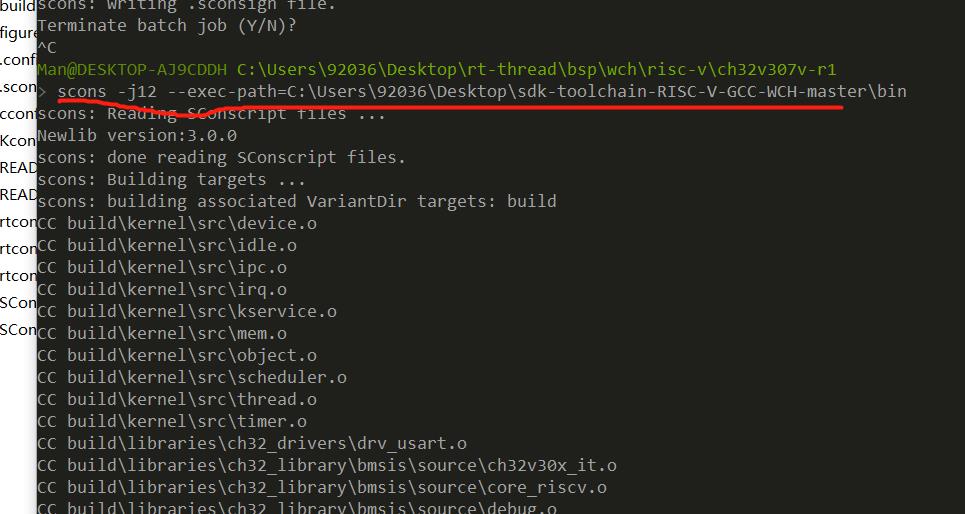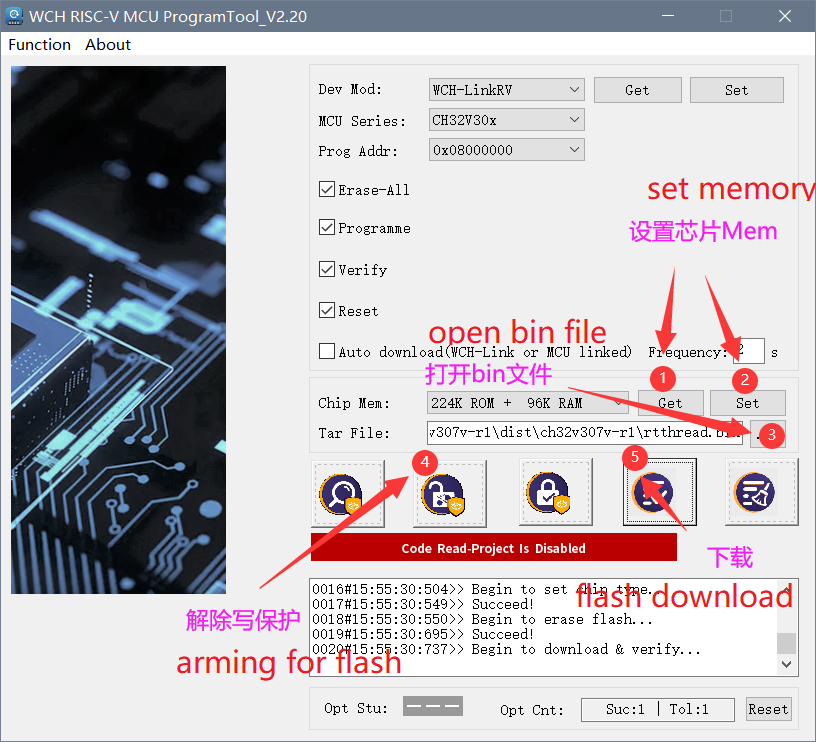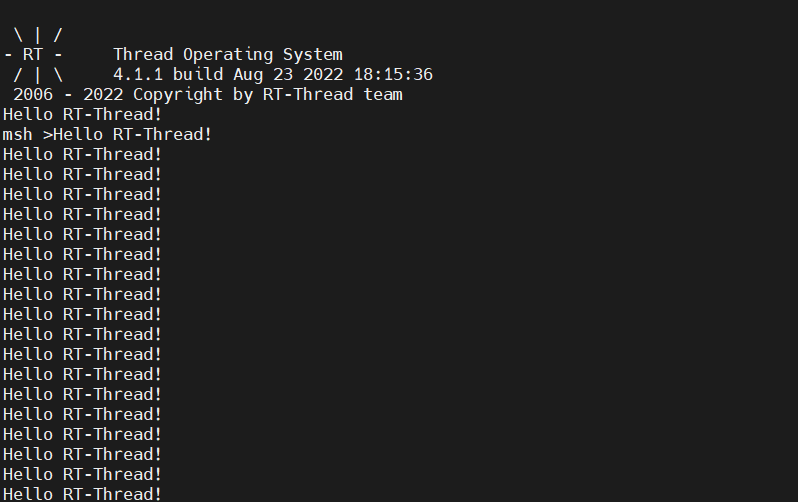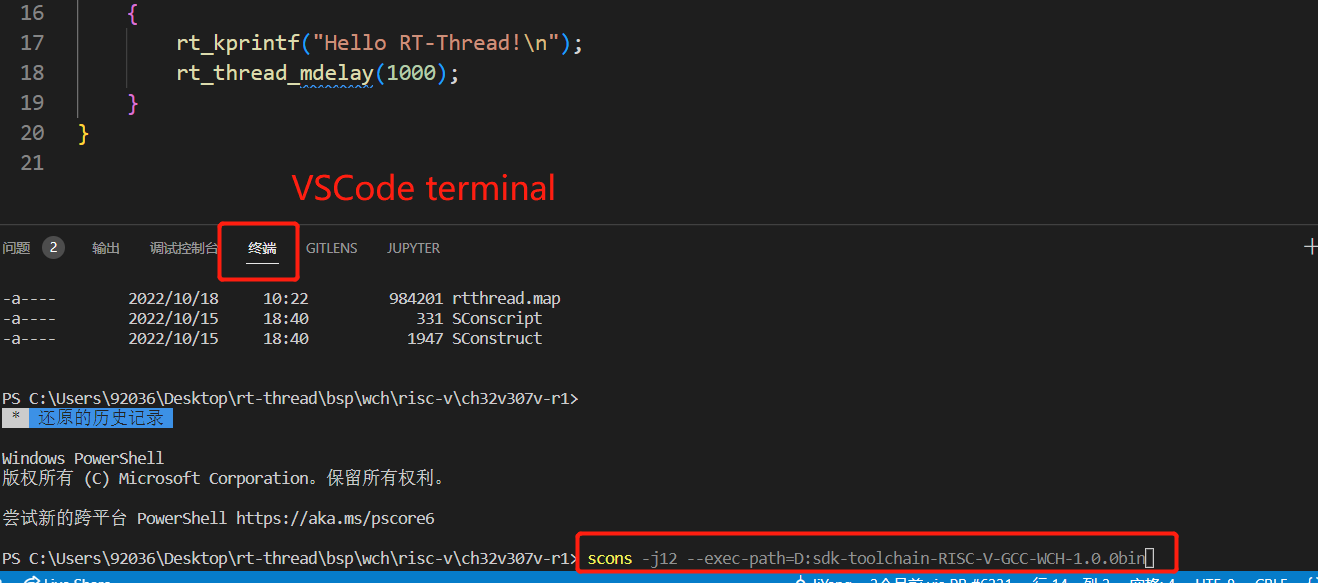CH32V307V-R1 BSP Introduction
English | 中文
1 Introduction
CH32V307V-R1 is a RISC-V core-based development board with a maximum main frequency of 144Mhz. It delivers the best value for developers to try and get started with RISC-V architecture.
This document records the execution instruction of the BSP (board support package) provided by the RT-Thread community for the CH32V307V-R1 development board.
The document is covered in three parts:
- Board Resources Introduction
- Compiling
- Quickly Get Started
By reading the Quickly Get Started section developers can quickly get their hands on this BSP and run RT-Thread on the board.
Features
- MCU: CH32V307VCT6, main frequency 144MHz,FLASH and RAM are available for configuration.
- LED: 2, user LEDs, LED1(blue), LED2(blue).
- Button: 2, Reset, User.
- USB: 2, Tpye-C.
- Network Port: 1, 10M PHY inside.
- WCH-Link download debugging tools onboard.
For more details about this board, please refer to: CH32V307
2 Compiling
The BSP supports the RISC-V GCC development environment, here's the specific version information:
| IDE/Compiler | Version Tested |
|---|---|
| GCC | WCH RISC-V GCC 8.2.0 |
3 Quickly Get Started
3.1 Using Env to compile BSP
This section is about to introduce how to use Env to compile the BSP.
3.1.1 Compile BSP
- Download WCH Compile Toolchain
- Download the Env tool latest version
- Download the RT-Thread latest code
- Open the Env tool in the current BSP root directory and execute the
scons -j12 --exec-path=D:\sdk-toolchain-RISC-V-GCC-WCH-1.0.0\bincommand, compile it directly while specifying the toolchain location. - After compilation, the rtthread.bin file will be generated
3.1.2 Hardware Connection
Use a data cable to connect the onboard wch-link to the PC, and turn on the power switch.
3.1.3 Download
Open the WCH RISC-V MCU ProgrammerTool, select the rtthread.bin file that we just generated, and download it.
Note that Chip Mem here is set to 224K ROM + 96K RAM.
3.1.4 Running Result
In the terminal tool, open the onboard wch-link serial port (WCHDapLink SERIAL, default 115200-8-1-N), and after resetting the device, you can see the output information of RT-Thread on the serial port:
3.2 Use VSCode to edit and compile the project
In the Env terminal, type command scons --target=vsc to generate the VSCode project. Then, type command code . in the Env terminal to open the VSCode.
Use VSCode terminal to type command scons -j12 --exec-path=D:\sdk-toolchain-RISC-V-GCC-WCH-1.0.0bin to compile the project in VSCode.