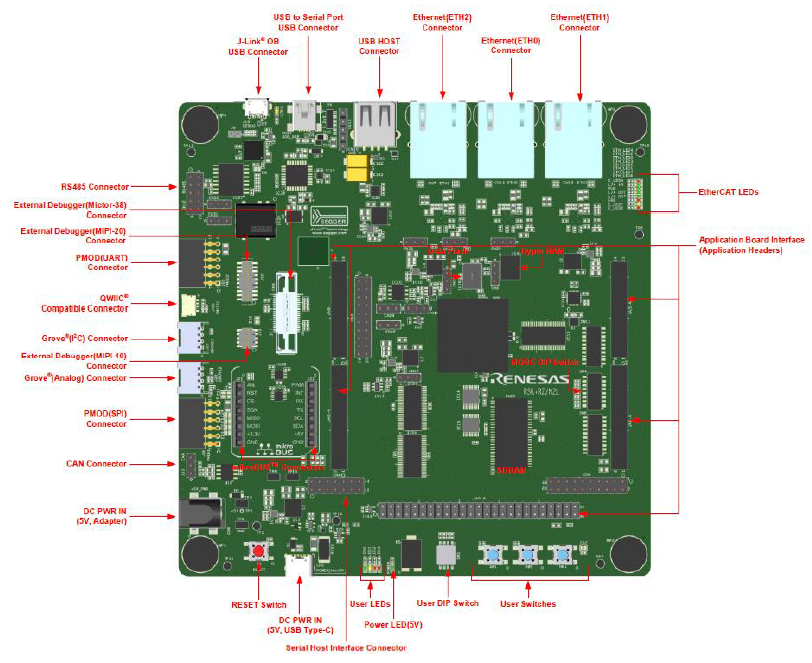8.3 KiB
Renesas RSK-RZN2L Development Board BSP Documentation
English | 中文
Introduction
This document provides the BSP (Board Support Package) for the Renesas RSK-RZN2L development board. By following the Quick Start Guide, developers can quickly get started with the BSP and run RT-Thread on the development board.
The main contents include:
- Development Board Introduction
- BSP Quick Start Guide
Development Board Introduction
The RSK-RZN2L MCU evaluation board is based on Renesas RZ/N2L and is designed for developing embedded system applications with flexible software package configuration and IDE support.
The front appearance of the development board is shown below:
The commonly used onboard resources for this development board are as follows:
- MPU: R9A07G084M04GBG, maximum operating frequency of 400MHz, Arm® Cortex®-R52 with on-chip FPU (Floating Point Unit) and NEON™, 1.5 MB on-chip SRAM, Ethernet MAC, EtherCAT, USB 2.0 High-Speed, CAN/CANFD, various communication interfaces such as xSPI and ΔΣ interfaces, and security functions.
- Debug Interface: Onboard J-Link interface
- Expansion Interface: Two PMOD connectors
More detailed information and tools
Peripheral Support
The current peripheral support in this BSP is as follows:
| On-chip Peripheral | Support Status | Remarks |
|---|---|---|
| UART | Supported | UART0 is the default log output port |
| GPIO | Supported | |
| HWIMER | Supported | |
| IIC | Supported | |
| WDT | Supported | |
| RTC | Supported | |
| ADC | Supported | |
| DAC | Supported | |
| SPI | Supported | |
| FLASH | Supported | |
| PWM | Supported | |
| CAN | Supported | |
| ETH | Supported | |
| More updates... |
Instructions
The instructions are divided into the following two sections:
-
Quick Start
This section is for beginners who are new to RT-Thread. By following simple steps, you can run the RT-Thread OS on this development board and observe the experimental results.
-
Advanced Usage
This section is for developers who want to use more resources on the development board with RT-Thread. Using the ENV tool to configure the BSP, you can enable more onboard resources and achieve more advanced features.
Quick Start
Currently, this BSP only provides an IAR project. Below is an example of how to get the system running using the IAR Embedded Workbench for Arm development environment.
Hardware Connection
Connect the development board to the PC using a USB data cable, and use the J-Link interface to download and debug programs.
Compilation and Download
- Go to the BSP directory, open ENV, and use the command
scons --target=iarto generate the IAR project. - Compile: Double-click the
project.ewwfile to open the IAR project and compile the program. - Debug: Click
Project->Download and Debugin the IAR toolbar to download and start debugging.
View Running Results
After successfully downloading the program, the system will run automatically and print system information.
Connect the corresponding serial port of the development board to the PC. Open the corresponding serial port in a terminal tool (115200-8-1-N). After resetting the device, you can see the RT-Thread output. Enter the help command to view the supported commands in the system.
\ | /
- RT - Thread Operating System
/ | \ 5.1.0 build Mar 14 2024 18:26:01
2006 - 2024 Copyright by RT-Thread team
Hello RT-Thread!
==================================================
This is a iar project which mode is xspi0 execution!
==================================================
msh >help
RT-Thread shell commands:
clear - clear the terminal screen
version - show RT-Thread version information
list - list objects
backtrace - print backtrace of a thread
help - RT-Thread shell help
ps - List threads in the system
free - Show the memory usage in the system
pin - pin [option]
msh >
Application Entry Function
The application layer's entry function is in src\hal_entry.c in the void hal_entry(void) function. User source files can be placed directly in the src directory.
#define LED_PIN BSP_IO_PORT_18_PIN_2 /* Onboard LED pins */
void hal_entry(void)
{
rt_kprintf("\nHello RT-Thread!\n");
rt_kprintf("==================================================\n");
rt_kprintf("This is a iar project which mode is xspi0 execution!\n");
rt_kprintf("==================================================\n");
while (1)
{
rt_pin_write(LED_PIN, PIN_HIGH);
rt_thread_mdelay(500);
rt_pin_write(LED_PIN, PIN_LOW);
rt_thread_mdelay(500);
}
}
Advanced Usage
Resources and Documentation
- Development Board Official Homepage
- Development Board Data Sheet
- Development Board Hardware Manual
- RZ/N2L MCU Quick Start Guide
- RZ/N2L Easy Download Guide
- Renesas RZ/N2L Group
FSP Configuration
If you need to modify Renesas BSP peripheral configurations or add new peripheral ports, you will need to use the Renesas FSP configuration tool. Please follow the steps below. If you encounter any issues during the configuration, feel free to ask on the RT-Thread Community Forum.
- Download the Flexible Software Package (FSP) | Renesas, please use version FSP 2.0.0.
- Refer to the document How to Import Board Support Package to add the "RSK-RZN2L Board Support Package" to FSP.
- Refer to the document: RA Series Using FSP to Configure Peripheral Drivers.
ENV Configuration
- How to use the ENV tool: RT-Thread ENV Tool User Manual
By default, this BSP only enables UART0. To use more advanced features like components, software packages, etc., you need to configure the BSP using the ENV tool.
Steps:
- Open the env tool in the BSP directory.
- Enter the
menuconfigcommand to configure the project. After configuration, save and exit. - Enter the
pkgs --updatecommand to update the software packages. - Enter the
scons --target=iarcommand to regenerate the project.
Contact Information
If you have any thoughts or suggestions during usage, feel free to contact us via the RT-Thread Community Forum.
Contribute Code
If you are interested in the RSK-RZN2L and have some exciting projects to share with the community, we welcome your code contributions. You can refer to How to Contribute Code to RT-Thread.